We know how it goes. It starts small. A file left out of a folder, an ugly desktop picture of cats in sweaters, an application or two added to the dock...harmless things really.
Suddenly it's three months later and your desktop has become the stuff of nightmares. It's a digital war. The folders are in disarray, with half completed to-do lists everywhere, and the applications have begun rioting.
But there is hope! You can improve your office cred', save your coworkers' sanity, and keep yourself organized; all by beautifying your desktop using some of our tips below. If only everything in life was this simple.
1. Keep it organized
James: Before we do anything else, let's see if we can get those files organized.
On a Mac
-
Right click any area on your desktop that isn't occupied by a file or folder and choose 'Show View Options'
-
Under 'Sort by,' choose any option that makes sense to you. If you don't want your files organized automatically, go with 'Snap to Grid'.
-
Try setting 'Label position' to right. This left-aligns the text and sets up a more orderly grid, which will make your files easier to find.
-
Play around with 'Icon size' and 'Grid spacing'. Note: icons will look their sharpest and nicest when 'Icon size' is set to one of these four settings: 16, 32, 64, 128.
-
Bonus tip: Checking 'Show item info' will display handy information like image dimensions. No 'Get Info' required.
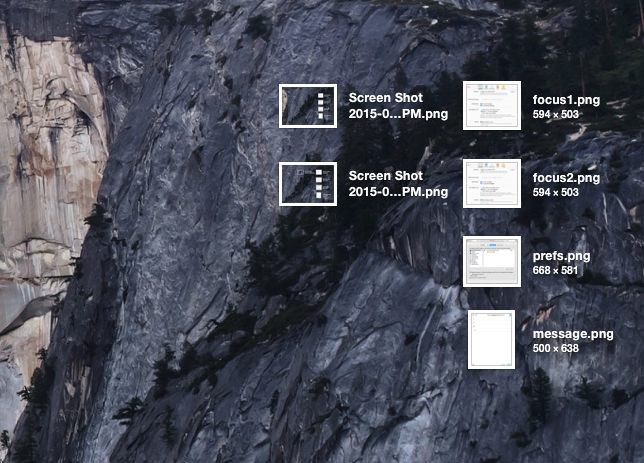
Menubar (Mac only)
Now that the files on your desktop are nice and organized, the 217 icons in the top right corner of your screen probably feel a little messy in comparison. While there's no out-of-the-box solution for this, there is a handy little utility app called Bartender. It lets you hide lesser-used menubar icons behind a submenu, and hide never-used icons for good.
As an example, here's my menubar before Bartender:

And here's the menubar after Bartender:

Try it free for for a month, then buy it for $15 if you find yourself gasping in horror when the trial is up and it disables itself.
On Windows
Windows 8 tried its best to hide the desktop away, but it looks like it's making a triumphant return in Windows 10. If you do have files on your desktop, you have a few options for cleaning them up:
-
Right click any area on your desktop that isn't occupied by a file or folder, choose 'Sort By', and select whichever option works for you.
-
If you want the sorting to happen automatically, right click the desktop, choose 'View', and turn on 'Auto arrange icons'.
-
In the 'View' submenu, you can also change the icon size or hide desktop icons, if you like.
Fences (Windows only)
If your desktop is really out of control, there's a nifty 3rd party application called Fences that will group your files into discrete boxes, e.i., 'fences', sorted by type. You can then move these fences and their files around, or create your own. It has a 30-day free so you can see if you like it before shelling out $10 for a license.
Dexpot (Windows only)
If you're the type of tortured soul who uses both Mac and Windows, or you switched from Mac to Windows, you might find yourself missing Spaces / Exposé / Mission Control on your PC. Luckily, Dexpot has you covered. And it's free for personal use.
2. Use it sparingly
James: As a minimalist, the most beautified desktop of all is a clean one. Even if you diligently keep your desktop organized, files still have a habit of piling up. And what good is that sweet wallpaper clock if it's buried under a mountain of files and folders?
Personally, I like to use my desktop for files that are in limbo. Each file passing through the desktop will eventually find its way to one of two destinations: 1. the void known as the trash, or 2. a good home in a folder where it belongs.
Where does it belong? Funny you should ask.
Dropbox
These days, I keep most of my files in a Dropbox folder. That way I can use it like a normal folder, access it from other devices, share it easily, and recover it if I accidentally delete it — within 30 days, at least. Your desktop can’t do those things and you know it.
Automator tip (Mac only)
There's another place for transient files that you may be familiar with: the downloads folder. I don't know about you, but my downloads folder is usually the messiest corner of my computer, piled high with forgotten, duplicate, and unused files. So I set up a simple Automator task that grabs every new file in the downloads folder and tosses it over to the desktop. No files left behind.
3. Customize it
Jess: Look, not everyone worships at the feet of Apple. I do, you don't, and that's okay. I feel we've reached a point in our relationship, random person reading this post, where we can coexist despite our technological differences. Because I'm so okay with your love affair with the PC, I've included examples of customization for both types of systems. As long as your desktop doesn't look like a 2nd grade classroom's lunch area, our relationship will stand the test of time. I have faith in that.
On a PC
Rainmeter - Use this little fun friend to easily set up accessible weather widgets, track and control music, monitor system status stats, record notes, upload a Google search bar and at this point of the sentence I'd say just go check it out.
On a Mac
GeekTool is the Rainmeter for Mac. Except it's better, because you are on a Mac.
Flavours 2 - Change the colors, themes, and look of your Mac, for a small but very real fee. This is for those individuals who exist in the venn diagram of willing to spend money on themes to redesign their computer...but just not too much money.
4. Helpful things
Jess: I like to be helpful, think of it as my burden in life to bear. Here are helpful things that I give to you, dear reader, that I used my intern to find for me. Because I am a giver.
Flux
Flux allows your computers color to adapt to the time of day. Or, you could pretend to live in the Matrix and buy yourself a pair of these suckers. Your choice.
Get it for Mac
Get a Mac. Just kidding, here's the link for PC
Other Stuff for Mac
Anxiety uses the information from your mail and calendar apps to make a to-do list that will appear on your screen. So you feel less anxious, I guess.
AppFresh will scan your apps to see which one has a pending update. So you can keep your apps fresh to death.
Other Stuff for PC
WinDirStat for when your computer is running out of space and you just need to find out where it is going...like right now.
Sandboxie lets you run programs independent of the rest of your system so bugs from those questionable sites you've been visiting won't impact your entire computer.
5. Pimp your background
Jess: Personally, I employ a little stick figure who aspires to fly as my background image. He's both tasteful and uplifting.
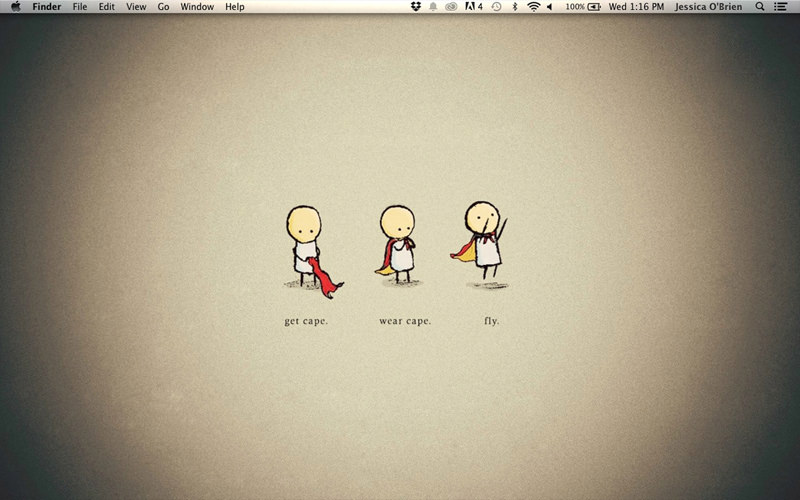
But I suppose the stock images your computer currently rotates are inspirational as well.
No, sorry, I'm lying to make you feel better. Now stop being ridiculous and pop over to these sites to try on some of these amazing wallpapers for size.
-
Social Wallpapering is a good source for colorful and nature-themed wallpapers.
-
Wallpaper FX features all sorts of categories — everything from male celebrities to female celebrities.
-
Vladstudio takes a step above plain old desktop wallpapers and features wallpaper clocks — which are great, because taking the extra step to look at your phone or wristwatch is a waste of the precious little time you have. How did you realize how precious little time you had? You looked at your wallpaper clock. Wallpaper clock is the hero we deserve.
James: I'm actually a fan of the default OS X wallpapers. They're unobtrusive and they make me feel like I'm outside without having to actually go outside.
When I do change my wallpaper, though, it had better be well-designed. Which is why I usually get them from sites like these:
-
Abduzeedo is one of my favorite sites for design inspiration, and it also offers a new wallpaper each week.
-
The Fox is Black is an art and design blog that hosts The Desktop Wallpaper Project, featuring wallpapers you'll frequently find on Erin’s desktop.
See? Now don't you feel better. Let's all take a big sigh of relief and promise to never let things get this bad again.
